This is a contest program but for general logging you can use DX as
the selected contest if you want. Dupes are allowed and an exchange is not
necessary.
To import a contest in your regular logging program use ADIF
export (and ADIF import in your general logging program).
When going through the possible contests you will see a "contest" DELETEDQS.
This is not a contest but deleted QSO's will
be put in here by the program, this is especially for multi-user support.
Deleted QSO's in this contest can be exported.
The maximum receive number is 32767 (for serial number contests). Check out
info about the used serial
number server in the chapter Advanced Functions .
| Note: Always read the contest instruction from the contest committee prior to the contest. Then you know how to set up the program, what exchange to give and what to expect in return, which hours to operate etc. |
Window: Select Log type
For general or DX logging.
Window: Select Log type
For DXpedition logging.
Window: Select Log type
For general Serial number contest logging.
Window: Select Log type
For Satellite logging.
Window: Select Log type
For VHF and up logging.
The callsign in the Station Information dialog ('Config | Change Your Station Data | Call' ) determines if you are an Asian station or a non-Asian station.
The callsign in the Station Information dialog ('Config | Change Your Station Data | Call') determines if you are an Italian station or a DX station.
The callsign in the Station Information dialog ('Config | Change Your Station Data | Call') determines if you are a DX station or a W, KH6, KL7, VE station.
The callsign in the Station Information dialog ('Config | Change Your Station Data | Call') determines if you are a DX station or an ARRL/RAC station.
The ARRL/RAC stations are: K, VE, KL, KC6, KG4, KH1, KH2, KH3, KH4, KH5, KH6,
KH7, KH8, KH9, KP1, KP2, KP3, KP4 and KP5.
The contest module accepts for /MM
and /AM stations as ITU zones: R1, R2 or R3.
Here is word from Dan Henderson from the ARRL contest branch on using Cabrillo for your log submission.
Field Day is not included in the Cabrillo format. It has no way to mark/indicate power sources, GOTA station callsign's, bonus points, NTS traffic messages, etc. Also, Field Day only requires Dupe Sheets, not full logs. It is perfectly acceptable to include the Cabrillo log in lieu of the Dupe Sheets, but Field Day must have a completely filled out Summary sheet that includes all necessary information. This can be done with a "reasonable facsimile" electronically. However, since "proofs of bonus" (i.e. copies of letters to newspapers, visitor logs, photos, etc) are abundantly provided, most people find it easier to do Field Day via the regular mail - and use a combined system of part-electronic added to the paper summaries. Anything received electronically for Field Day will be receipted but we may have to manually follow up if we can't get the basic required information from the email.
73' Dan Henderson, N1ND
The callsign in the Station Information dialog ('Config | Change Your Station Data | Call') determines if you are a DX stations or a W/VE station.
Give 'Space' when the cursor is in the callsign field to have the 'Power' field filled with the default power. The default power will only be entered when the Power filed is empty. If you type another power level, it will replace the default power that the program put in there.
Some stations give K or KW for 1000 watts. You don't have to enter 1000, just type K. The log checking software from the contest committee will understand.
Call History for DX stations: When Call Historry is selected and a file is imported with US callsigns and States, the bandmap will be chekd against the log and the callshistory and colored for mults when needed. So incoming spots will be colored when they are a qso, dupe or mult and found in the log or callhistory.
1. Select log type and mode
2. In the contest selection dialog, enter B 55
CT or whatever you Prec, Ck & Section are.
3. Right click on the CW
message buttons and change F2 to: #{Exch}. If you have separate run &
S&P buttons, you may have to do it twice.
4. If you want or don't want
leading T's for the numbers, check the appropriate box in the configurer.
Sweepstakes has different support in the logging program from any other contest because it is a five part exchange (call, nr, prec, ck, section). There are two text boxes for this and not six. The first is for the call. The second is for ALL five. The larger (second) textbox will allow you to enter any of the exchange elements in any order. There are some rules that are used to interpret ambiguous information, but you can always look at the frame above the textbox to tell what the program thinks you are trying to log.
Here are some examples of exchanges and what they mean:
| 261 A 55 CT | 261A 55 CT | |
| 12B Q CT 61 | 12B 61 CT | |
| 12B Q CT 61 EMA 44 | 61Q 44 EMA | |
| CO CT 12 13 B | 12B 13 CT | |
| 12A W1XX CT 66 | 12A W1XX 66 CT | W1XX overrides call in call textbox |
The rules are:
(You must enter a space between parts, except between Nr
& Prec.)
Rule 1, parse from RIGHT to LEFT
Rule 2, when you find a
token of a certain type, stop looking for that type
Rule 3, Nr = 1 or 3+
digit number
Rule 4, CK = 2 digit number
Rule 5, Section = 2 character or
more alpha token
Rule 6, Prec = 1 digit alpha token
Rule 7, If there is
one two digit and one three digit number, than the two digit is the ck & the
three digit is the nr.
Rule 8, If there are just two numbers and they are
both 2 digits, the first is the nr, the second the ck.
Try it. It's easier to use than it is to describe.
Examples playing WAV files using ESM.
Example 1 - You speak the callsign from the station
Example 2- The program speaks the callsign from the station
The callsign in the Station Information dialog ('Config | Change Your Station Data | Call') determines if you are a DX stations or an Asia-Pacific station.
The callsign in the Station Information dialog ('Config | Change Your Station Data | Call') determines if you are a DX station or a Baltic station.
The callsign in the Station Information dialog ('Config | Change Your Station Data | Call') determines if you are a DX stations or a W/VE station.
Call history lookup for DOK's is supported. Make a text file with Call and DOK and import this in the program. See the chapter Before the Contest for information how to use Call History and how to create the text file. During the contest "Call History Lookup" has to be enabled under the Config menu. When a station (which is in the Callhistory lookup table) is entered, pressing SPACE when the cursor is in the callsign field will enter the DOK in the section field.
The contest manager from the DARC 10 meter contest approved and will accept the files made by N1MM logger and likes to receive:
| File | How to make... | Exported |
|---|---|---|
| Log file | File, Export, Export to File (Generic), Generic File Output sorted by time | [callsign].txt |
| Summary sheet | File, Export, Print Score Summary to File | [callsign].sum |
During the contest info about suspicious DOK's are shown in the info bar and
written to the Notes filed.
After the contest check 'View | Notes' for the
following situations:
Example: The Exchange key (F2) can look like this: de * # {Exch} where "#" is current QSO Number and "{Exch}" is the Operator name.
The callsign in the Station Information dialog ('Config | Change Your Station Data | Call') determines if you are a Region 1 supported station or not and if you are /P etc. or not..
N1MM Logger checks whether the callsign used is a portable or a fixed station by checking the callsign in the Station dialog under config ! So using a /P, /M etc there could make a difference in scoring!
The GACW WWSA CW DX contest can used by South American stations and DX stations.
The callsign in the Station Information dialog ('Config | Change Your Station Data | Call') determines if you are a SA station or a DX station.
The callsign in the Station Information dialog ('Config | Change Your Station Data | Call') determines if you are a HA station or a DX station.
The callsign in the Station Information dialog ('Config | Change Your Station Data | Call') determines if you are a DX station or a HB station.
The callsign in the Station Information dialog ('Config | Change Your Station Data | Call') determines if you are a DX station or a 4X station.
The received IOTA reference does not need the dash (-) when logged. Example: Enter EU123 in the IOTA field not EU-123. The Cabrillo output will automatically have the - added.
N1MM logger uses separate numbering for CW and SSB
The rules from the IOTA
say: Send RS(T) and serial number starting from 001, bonus IOTA reference number
if applicable. Do not use separate numbering systems for CW and SSB.
A reply
from Don Field, the IOTA contest Manager on this subject: " The key thing is to
record what was sent - if different serial number sequences were sent on each
band, then record that. Then the checking software won't bring them up as busted
QSO's."
General rules:
The callsign in the Station Information dialog ('Config | Change Your Station Data | Call') determines if you are a JA station.
The callsign in the Station Information dialog ('Config | Change Your Station Data | Call') determines if you are a DX station or a EA station.
The 'Manchester Mineira Contest by CWJF is the major CW contest in South America. Only South American stations are allowed to work eachother.
The callsign in the Station Information dialog ('Config | Change Your Station Data | Call') determines if you are a South American station.
The callsign in the Station Information dialog ('Config | Change Your Station Data | Call') determines if you are a North American station or a non-North American station.
NA Sprint CW by Kenny, K2KW
North American Sprint CW is just a few hours away, and thought I would take a moment to help others get their CW messages ready. Your messages may differ slightly from mine, but I just wanted to highlight what's happening on the F2 and F3 messages which are the key setup items for Sprint. The F2 exchange is set up to give you the correct sequence for this contest using ESM, and the exchange sequence varies based on if you are Calling CQ, or you answered someone while S&P. F3 is used to confirm the message, and change your state from S&P to Running, or Running to S&P. The {RUN} and S&P} macros are inserted at the end of the F3 message, and will automatically change your state, and thus exchange sequence.
I have also changed the Up/Down Arrow to move 1.5 kHz, giving you an "instant QSY" per the rules. You may choose to use a wider QSY increment, but the goal was to offer you an idea for QSYing so you can abide by the rules.
If you are not aware of the uniqueness of the Sprint exchange and QSY rule, check out: http://n6tr.jzap.com/sprint.htmland http://www.ncjweb.com/sprintrules.php
73 and CU in the contest,
|
Setting the Exchange: File> Choose Which Contest to Log > Sent Exchange |
"# yourname yourstate" (eg: # KEN CA) |
| In the Config > Configurer > Other window | I have changed the CW Up/Down Arrow Incr = 1.5 That gives me an instant QSY somewhat greater than the minimum QSY required after you leave a frequency. Any value over 1 kHz is recommended. |
The callsign in the Station Information dialog ('Config | Change Your Station Data | Call') determines if you are a North American station or a non-North American station.
MULTI-TWO operating: When changing operator you have to use Ctrl+O to set the NAME (not Call) of the operator. This name set with Ctrl+O will be used in the cabrillo file. So from the Sent Exchange only the state is being used but the name is needed. (Example: Tom CT). The macro {OPERATOR} can be used to automatically switch WAV files (in SSB), for more info see the Macro section.
When a station is logged the following checks are made:
Note: The rules have special instructions for not complete portable callsigns so a prefix can not be deduced normally. Adding numbers like the rules state is not supported and should be done by editing the log file (afterwards). Example: N8BJQ/PA would be PA but is not a valid prefix and should become PA0 (add the zero).
The callsign in the Station Information dialog ('Config | Change Your Station Data | Call') determines if you are an OK/OM station or a DX station.
| File | How to make... | Exported |
|---|---|---|
| Log file | File, Export, Export to File (Generic) | [callsign].txt |
| Summarysheet | File, Export, Print Score Summary to File | [callsign].sum |
PA stations have to import an adapted CTY.DAT file for the PACC contest so the right multipliers will be used. In the 'Entry window' go to 'Tools', and select 'Import country list from downloaded file'. This adapted country file can be downloaded from the N1MM website, under 'Downloads', select in the menu: 'Other Files'. Don't forget importing the original CTY.DAT file again when entering other contests.
The callsign in the Station Information dialog ('Config | Change Your Station Data | Call') determines if you are a DX station or a PA station.
The PACC contest committee approved and will accept the files made by N1MM logger and likes to receive:
| File | How to make... | Exported |
|---|---|---|
| Log file | File, Export, Export to File (Generic) | [callsign].txt |
| Summarysheet | File, Export, Print Score Summary to File | [callsign].sum |
| PA stations: Vergeet niet op het summarysheet te vermelden de klasse waarin je mee doet en de afdeling voor het afdelingsklassement! |
The callsign in the Station Information dialog ('Config | Change Your Station Data | Call') determines if you are a Portuguese station or DX.
The callsign in the Station Information dialog ('Config | Change Your Station Data | Call') determines if you are from Canada, VE0 or outside Canada.
Coordinate rules: These rules apply for the 'Sent Exchange' and also when entering a coordinate in the Entry Window.
Log and rescore: To generate the log use the Generic log file and the Score summary. Always rescore and check the log. If a qso has 1 point then the Received exchange is not correct. If there are qso's who have gotten 2 points then your Sent Exchange is not correct. Update your Sent Exchange in the contest setup and rescore. Check again.
Call History: The call history can be used but... the coordinates have to be entered in the Name field of the Call History table. This is the only field which is capable of handling all different coordinates 1N2W but also 67N169O
The callsign in the Station Information dialog ('Config | Change Your Station Data | Call') determines if you are a DX station or a station in a REF country.
The callsign in the Station Information dialog ('Config | Change Your Station Data | Call') determines if you are in the UK or not.
Serial numbers must be logged from UK stations.
There is not check by the
program if a serial number is entered for non-UK stations. This because their
are often several other EU contests going on at the same time and an entrant in
those may not send a serial number just an area code like DR (PACC) or a French
department like 78. If a non UK station sends a serial number it must be logged
in the received serial nr field, if it sends a code like DR is must be logged in
the districts field.
The callsign in the Station Information dialog ('Config | Change Your Station Data | Call') determines if you are in the Commonwealth or not.
The callsign in the Station Information dialog ('Config | Change Your Station Data | Call') determines if you are an Russian station or a DX station.
The callsign in the Station Information dialog ('Config | Change Your Station Data | Call') determines if you are an Russian station or a DX station.
Log submission notes:
'CATEGORY-OVERLAY'. In the RDXC you can submit one log and have it scored as two single band entries. Like operating 10m during day time and 160m at night. Now, this is particular to this contest and you need to submit your log like this:
CATEGORY-OVERLAY: [operator-cat] [band-cat] [power-cat] [mode-cat] The category overlay of the log submission when appropriate. In RDXC, two single band entries are allowed from one participant. In this case, one entry must be listed under CATEGORY tag, the other one under CATEGORY-OVERLAY, such as:
YL stations (female) may only work OM stations (male) and vice versa.
The callsign in the Station Information dialog ('Config | Change Your Station Data | Call') determines if you are an Scandinavian station or a DX station.
The callsign in the Station Information dialog ('Config | Change Your Station Data | Call') determines if you are an Polish station or a DX station.
The point calculation in the log is multiplied by a power multiplier for each qso point value. This factor depends on the selected Power category chosen. HIGH is multiplied by a factor 1, LOW by a factor 2 and QRP by a factor 4.
The callsign in the Station Information dialog ('Config | Change Your Station Data | Call') determines if you are an ON station or a DX station.
Log submitting for non Belgian stations:
Before submitting your log look at the page from Franki, ON5ZO at http://users.pandora.be/on5zo/n1mmlogger.htm
The
information tells in English, Dutch and French how to update the category in the
cabrillo file so you are placed in the right category.
The UBA contest
manager approved and will accept the Cabrillo output made by N1MMLogger.
IMPORTANT NOTE quoted from the rules as found on the UBA website, regarding log submission:
<< We need the ADIF (ADI) file wich can be generated by each of those
programms. Rename the files to MYCALL.ADI and MYCALL.SUM where « MYCALL » is
your call sign. Each log submission will include a summary sheet. ...
Contest logs via E-mail at following address : ubassb@uba.be for SSB and to
ubacw@uba.be for CW. The logs sent by E-mail must meet the specifications as
outlined above for computer logs. We will confirm reception of your log by
E-mail. >>
Special Setup for Belgian participants:
How to include your province abbreviation in the Cabrillo output?
This MUST be done for both SSB and CW contests! Go to Config > Change
your Station Data > State field: fill in the abbreviation for your province
(OV, VB etc). It is VERY IMPORTANT to do this, as it will determine what you
have sent in the log (Cabrillo output), and it is needed by the UBA Contest
Team. The official abbreviation (2 letters) for the Belgian Provinces is to be
found on the UBA site, under the rules for HF contests.
Non-Belgian
participants can leave this field 'as is', it is only used for Belgian
contesters.
How to send your province abbreviation after the serial number in
CW?
When you have selected to begin a new log for the UBA DX CW contest,
you must change the F2 button message to send your province.
This is done
like this; go to: Config > Change Packet /CW/SSB/Digital Message buttons >
Change CW buttons In the right column, second row, there
is:<<<5nn>>>{EXCH} This means the incrementing serial number.
Now you have to add your province abbreviation, preceded by a slash (/). It
should look like this: <<<5nn >>>{EXCH}/OV or <<<5nn
>>>{EXCH}/AN
WARNING: Never change the '001' as the Sent Exchange value in the Select Log Type window, as the software will no longer send serial numbers!!!
The callsign in the Station Information dialog ('Config | Change Your Station Data | Call') determines if you are an ON station or a DX station.
The callsign in the Station Information dialog ('Config | Change Your Station Data | Call') determines if you are an ON station or a DX station.
Note: Countries are counted per band for SSB, CW and RTTY, because RTTY is in a separate contest module they won't be counted correct when a station makes next to SSB and CW also RTTY q's or the other way around...
The callsign in the Station Information dialog ('Config | Change Your Station Data | Call') determines if you are an Ukrainian station or a non-Ukrainian station.
The callsign in the Station Information dialog ('Config | Change Your Station Data | Call') determines if you are an UK station or a non-UK station.
The WAEDC Contest can be configured for European stations and non-European stations.
The callsign in the Station Information dialog ('Config | Change Your Station Data | Call') determines if you are a European station or a non-European station.
This contest has QTC Traffic: A QTC contains time, call sign and serial number of the reported QSO. Example: "1307/DA1AA/431" means that DA1AA was worked at 1307 UTC and sent serial number 431
WAE DX CW / SSB by Franki, ON5ZO
1. Introduction
The main character of Worked All Europe (WAE), sponsored by the DARC is that
Europe works non-Europe (‘DX’), and stations outside of Europe work all
countries on the WAE-list. So far, this is not an unusual contest. However, WAE
has something no other contest has, that you’ll either love or hate, being
‘QTC’. What is a QTC? Well, the WAE rules give the following definition:
A
QTC is the report of a contest QSO back to a European station.
Let’s clear
this up a bit. A QTC is a piece of traffic that can only be sent from outside EU
(‘DX’) to EU (‘WAE’). DX stations can offer to send them, EU stations will beg
to get them. Why? Simply because for both sides each QTC is added to the QSO
total. If N1MM makes a QSO with ON5ZO, then they both get 1 point for the QSO.
If they decide to exchange 10 QTCs during this QSO, they both have 11 points,
being 1 QSO + 10 QTCs. If after the contest, ON5ZO made 300 QSO's, during which
he got 500 QTCs, the total score will be 800, to be multiplied with the amount
of multipliers. Hence the popularity of the QTCs…
Now, what does a QTC look like? It has three main parts, being time, call and serial. When exchanging QSO's, the DX station will send the QSO's that are already in his log. He will transmit the three parts of the QSO that make up the QTC. Suppose that N1MM logged ON5ZO at 0123utc, and ON5ZO gave ‘012’ as his serial to N1MM. Later on in the contest, N1MM runs into 9A7P, who asks for a QTC. N1MM kindly willing to transmit a QTC, sends the following to 9A7P: 0123 ON5ZO 012 So, in other words, N1MM says to 9A7P that at 0123utc, he logged ON5ZO who gave him 012. So the serial in the QTC is the number given by the EU station to the DX station in their earlier QSO!
The rules say that a DX station can only send 10 QTCs to a EU station, and it
is forbidden for the DX to send a QTC featuring a previous QSO with the same EU
station he is currently giving QTCs to. No worries, the software takes care of
that. Furthermore, each QSO can only be sent once as a QTC, so a DX station can
never have more QTCs sent than QSO's logged. A EU station however, can have much
more QTCs than QSO's, as each QSO can raise up to 10 QTCs. A DX station can
choose to send 10 QTCs at once during a QSO, or if he has, let’s say 100 QSO's
in the log, of which 95 have already been sent once as a QTC, he can send 5
QTCs. The EU station can ask for another 5 QTCs later on in the contest, after
another QSO on another band - or on the same band! More on this later.
The
maximum of 10 QTCs can be reached with only 1 QSO, or with 5 QSO's on (5 bands),
with each time 2 QTCs. You see, everything is possible. You don’t even need to
make a QSO to get QTCs. Suppose that early in the contest, ON5ZO is running, and
N1MM calls on 20m. They have a regular QSO and exchange serial numbers. ON5ZO
asks ‘QTC?’ but N1MM does want to make some QSO's first and wait to send QTCs
towards the end of the contest. 40 hours later, N1MM is running on 20m and ON5ZO
comes across, ON5ZO sees that N1MM is a dupe because they QSO’d in the beginning
of the contests. However, they did’t exchange QTCs, so ON5ZO asks ‘QTC? de
ON5ZO’. N1MM sees that they have worked but indeed: there were no QTCs exchanged
in the first hours of the contests, and N1MM is now eager to send all his QSO's
as QTCs. N1MM says ‘QTC OK’ and they exchange QTCs, but no serial number for the
QSO - because there is no QSO anymore, only the exchange of QTCs.
But there is more. A series of QTC is to be numbered. The sending station (DX) will initiate the series of QTCs with a number like ‘QTC xx/yy’. This means that the DX stations is sending QTCs for the xx’th time, and this will be a series containing yy QTCs. Suppose N1MM sends ‘QTC 45/8’, this means that it’s the 45th time he’s sending a series of QTCs, and this particular series will contain 8 QTCs.
Now that we know what a QTC is, what it looks like and why it is sent, let’s
look at a real situation using the software. If you start a new contest using
the WAE-module, it looks like a normal contest. You set it up with the usual
parameters, like Power, Category etc. Don't forget to fill in '001' for the
exchange!
When this is done, you'll see that you have both entry windows. You
can use these like you normally would, both in run mode and in S&P.
2. WAE from EU-side
This is what a WAE-QSO could look like including some QTCs, with ON5ZO running:
CQ TEST ON5ZO
N1MM
N1MM 5NN 012
R 5NN 48
QTC?
R QTC 12/5
QRV?
QRV
0123 PA1M 12
R
0124 G4BUO 03
R
0124 F6BEE
56
R
0125 DL6RAI 89
R
0126 9A7P 102
R TU
How does it work? After entering the normal QSO, where both stations
exchange serial numbers, ON5ZO goes into QTC mode by pressing Ctrl+Z.
This triggers the program to send the ‘QTC?’ message to ask N1MM if he wants to
give QTCs. At the same time, you’ll notice that the entry window changes a bit,
and the cursor will be blinking the ‘N/N’ window. N1MM answers and gives the
‘N/N’ part, so ON5ZO logs ‘12/5’. Hitting spacebar moves to the next window, and
you’ll send ‘QRV’ (with your paddle, for the time being), so the DX knows you’re
ready to copy the QTCs. Each time you copy a part of the QTC and want to move to
the next field, you press the spacebar. When you have a complete QTC, i.e.
time/call/serial, you hit Enter and the program sends a confirming ‘R’, so the
DX knows you got it OK and he can start transmitting the next QTC. If the series
of QTCs is copied and you’re done with this calling station, you press F3, which
is the Thank You message, the program will send this TU message and close the
QTC-mode, returning to normal QSO mode.
Remark: Sometimes DX stations don’t
repeat the two digits representing the hour in the time part of the QTC. They
just type the minutes, because the hour is the same for a bunch of QSO's that
were logged in a short time span. When copying QTCs at 36WPM or faster, you
don’t have the time to think things over so you just type what you copy. If you
hear that after two numbers, the next character is a letter, you press space and
begin typing the callsign. The software will automatically add the two digits of
the hour.
In S&P mode, the same keystroke, Ctrl+Z, activates QTC-mode here. There is little or no difference in the procedure. Only advice is to try everything well BEFORE the contest and report bugs ASAP…
3. WAE from DX-side
From the other side of the contest, the ‘DX’ side, the main keystroke to
activate QTC-mode is also Ctrl+Z. You will then have a pop-up window,
asking you how many QTCs you want to send to the EU-station. Hitting enter will
send the ‘QTC xx/yy’ message, the ‘yy’ part being the number of QTCs you agreed
to send in the pop-up message.
The second most important keystroke is
Alt+Enter. This will repeat the last QTC sent, or if you’re still in the
‘N/N’ stage, it’ll resend this information. It will occur more than once that a
EU station does not copy the first time you transmit, due to QRM, ‘cockpit
errors’ or simply because you send too fast! So Alt+Enter will repeat the
last part sent, should the EU station ask ‘AGN’ or something similar.
On the
bottom of the info window, you will see a message, indicating how many QTCs have
already been sent to a given station.
WAEDC Keyboard Assignments
Ctrl+Z - activate QTC-mode and sends: QTC? and log QSO's if nr is
greater than 0. Ctrl+Z cycles through QSO, receive QTC and send QTC
modes.
Alt+Enter - resend last QTC or it will resend QTC n/n if that
was the last message sent.
Alt+W - when used in a QTC leaves the
sender's call and N/N so only wipes the 3 parts of the QTC
= (equal sign) - resend sent QTC
info
Step-by-Step instructions
Other info
The callsign in the Station Information dialog ('Config | Change Your Station Data | Call') determines if you are an German station or a non-German station.
Non DL stations may only give a number.
DL stations give a DOK (DARC
members) or a number (non DARC members)
For stations not giving an exchange
put “000” in the exchange field
- minimal DOK length is 2
- 0 is allowed to be entered
Note: When updating a DOK in the log window you have to update not only the Exchange but also the Section by hand....only when the qso is in the Entry window the program strips the Section (V) from the Exchange (V11) automatically.
The callsign in the Station Information dialog ('Config | Change Your Station Data | Call') determines if you are an Romanian station or a non-Romanian station.
The program supports many US and Canadian QSO parties.
There are some
scoring anomalies though (there is a score disclaimer).
The QSO parties use
a configuration file named 'County.sec' with the names of the counties for each
qso party. The program recognizes whether you are operating from the selected
contest state using the ARRL section in the station dialog, so make sure your
ARRL section is entered in the station dialog.
The list of county abbreviations has been taken from the official site for your contest, if available. This list of counties can be found in 'Config | Change Exchange Abbreviations | Change QSO Party Abbreviations'. Note that you may add abbreviations for counties. For example, say there is a county TOL. If you wanted to enter TOL for the county, you are all set. If you want to enter TOLLAND for TOL, then you should ADD a line TOLLAND TOL. Whether you enter TOL or TOLLAND, the qso will be logged with TOL.
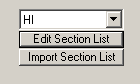
Florida multiplier work around.
Florida stations get a FL state
multiplier for their first Florida QSO. Florida stations get no multipliers for
Florida counties but get QSO point for Florida QSO's. To get the right
multiplier change the exchange of the first Florida QSO to FLA, it forces the FL
multiplier credit.
Pensylvania points work around.
The logging program does not
handle fractional points for QSO's like this contest uses. The points are
doubled to make it easy to divide final score by two. Also, the rule to assign
multiple counties to a single serial number is not supported.
How it works
If you want abbreviations for counties e.g. Tolland = TOLL then, Edit the Sections list, and TOLLAND in the abbreviation, and TOLL in the key. When you log Tolland, the program will substitute TOLL.
Test the change
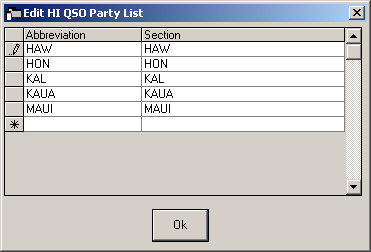
In VHF and up contest it is the norm to give accurate signal reports. Use the Tab to go from the callsign filed to the signal report fields. You will note that it highlights the strength to allow quick modification of that.
Exchange of signal report is optional. Foreign stations work W/VE amateurs
only.
Stations can be logged more than once from a different grid without
being a dupe (for Rover stations).
The score for Rover stations is not being
calculated by the program!
This contest type has the possibility to use the CallHist table in which information can be stored which can be easy to have during a qso like name and gridsquare's used in previous contests. This specific contest type uses the Name, Locator1 and Locator2 fields from the CallHist table. Entering any information in this table is not necessary for the contest module to work but can be very handy. For this to work information has to be imported in the Call History table ('File | Import | Import Call History'), also this feature has to be enabled to work ('Config | Call History Lookup').
A QSO can not be entered when
These checks will (only) be done: when trying to log the qso (mostly by pressing Enter)
How VHFREG1 looks for a known grid squareBearing and distance calculations
Check Grid with country
Add 'big grid' to 4 digit grid (if last 4 digits entered)
Add 'big grid' when no grid is found (from log or 'call history' table)
When a station is entered in the callsign pressing SPACE will search the 'call history' table. When the entered callsign is not found the program will try to add the 'big grid' who belongs to that country. If more grids are possible it uses the grid which occupies the most space in the country (IO in England) or is the easiest workable grid from Western Europe (JP for Norway, most south grid. The Netherlands will always give JO because this is the only grid possible for PA.
For DL stations: The German contest manager hat informiert dass
er die Logeinsendungen von N1MM gerne akzeptiert. Wie immer akzeptiert er den
postalischen Versand des Logs, jedoch auch Email ist möglich, lediglich müssen
die Daten druckfähig sein.
Vorab also einige Hinweis:
1. Jedes Log muß
mit dem Generic-File-Output als TXT-Format sortiert nach Zeit abgespeichert
werden und als Bezeichnung "CALLBAND.TXT" lauten. Also DH5HV2m.txt zum Beispiel
für einen Contest unter DH5HV auf 2m.
2. Bei der Einsendung mehrerer Bänder
sollte man diesbezüglich den Generic-File erstellen mit "sorted by Band" und
dann mit einem Editor kurz bearbeiten, sodass man als Beispiel eine 2m-Datei,
eine 70cm-Datei, eine 23cm-Datei, etc. hat.
Auch hier natürlich dann
DH5HV2m.txt und DH5HV70cm.txt und DH5HV23cm.txt erstellen bzw. benennen.
3.
Und wie bisher auch üblich wird für jedes Band ein seperates Deckblatt benötigt,
was nur komplett ausgefüllt gewertet werden kann.
Man findet dies unter http://www.darc.de/referate/ukw-funksport/index.html
ganz unten als PDF- oder DOC-File.
Local Hungarian VHF contest. which uses almost the same rules as VHFREG1 but dupes per mode CW or FM/SSB (station may be worked twice per band). All features mentioned above can be used in this contest also.
The Marconi CW contest is CW only. For settings see the VHF
Region 1 contest.
Select: Log Type: VHFREG1
Only the 6 meter band is shown in the Multiplier window.
A 4 digit
grid is required and 6 digit grid is allowed to enter.
Only for Dutch stations.
When doing RTTY and PSK contests always check the Mode tab in Configurer for correct settings!
The callsign in the Station Information dialog ('Config | Change Your Station Data | Call') determines if you are a DX stations or a W/VE station.
NB. US stations who work US "/MM" stations are also allowed to log serial numbers.
The default zone values for US (A,K,N,W) stations are
The default zone values for Canadian (VE) stations are
The default section values for Canadian (VE) stations are
Leading zeros are being forced on sent & received serial numbers.
The callsign in the Station Information dialog ('Config | Change Your Station Data | Call') determines if you are a Spanish station or a non-Spanish station.
The callsign in the Station Information dialog ('Config | Change Your
Station Data | Call') determines if you are a North American station or a
non-North American station.
Note: For RTTY only, the same station can
be worked multiple times provided 3 contacts separate the contact in both logs,
regardless of band.
The callsign in the Station Information dialog ('Config | Change Your Station Data | Call') determines if you are a North American station or a non-North American station.
MULTI-TWO operating: When changing operator you have to use Ctrl+O to set the NAME (not Call) of the operator. This name set with Ctrl+O will be used in the cabrillo file. So from the Sent Exchange only the state is being used but the name is needed. (Example: Tom CT). The macro {OPERATOR} can be used to automatically switch WAV files (in SSB), for more info see the Macro section.
The contest uses the same rules as the SARTG WW RTTY contest so select that
contest.
After the contest the cabrillo output has to be updated (take SARTG
WW out and replace with Quick PSK63)
The score Summary window only shows your total score and the number of mults you have worked per band. There is no breakdown by points. In SCC there is one extra column of mults but that had to be there as the way things are setup to calculate the first multiplier (different years). Thus the name of the second mult is "N/A" . The only way to do a breakdown on points is to go thru your log and manually do it.
The callsign in the Station Information dialog ('Config | Change Your Station Data | Call') determines if you are a Polish station or a DX station.
The callsign in the Station Information dialog ('Config | Change Your Station Data | Call') determines if you are a Russian station or a DX station.
Note: Countries are counted per band for SSB, CW and RTTY, because RTTY is in a separate contest module they won't be counted correct when a station makes next to SSB and CW also RTTY q's or the other way around...
The callsign in the Station Information dialog ('Config | Change Your Station Data | Call') determines if you are an Ukrainian station or a non-Ukrainian station.
The callsign in the Station Information dialog ('Config | Change Your Station Data | Call') determines if you are an UK station or a non-UK station.
The four Band Multiplier count for this contest is displayed on info window.
The WAEDC Contest can be configured for European stations and non-European stations.
The callsign in the Station Information dialog ('Config | Change Your Station Data | Call') determines if you are an European station or a non-European station.
Making Qso's in WAE RTTY by Rich, VE3IAY.
To start with, a QSO in WAE is just like a QSO in CQ WPX or SARTG, and I would suggest using the same function-key set.
In CW and SSB WAE, QTCs can only be sent from non-EU to EU, but in RTTY there are many more possibilities. QTCs can be sent in either direction between any two continents (not with a station in the same continent). This makes WAE RTTY quite a bit more complex that WAE CW.
First, let's suppose you are CQing. If you have a good run going you probably will not want to break your rhythm for QTCs. As long as there are people waiting to work you when you CQ, you are probably best off just adding to your QSO count.
However, if your rate drops off, you might want to pick up your score with some QTCs. First, let's look at the case where you do not have many unsent QTCs to send (that's previous QSOs that you have not already sent as QTCs). In this case, if you work someone who has a good clear signal and you have not yet exchanged QTCs with him, you may want to receive some. You can see how many QTCs you have exchanged with him and how many unsent QTCs are remaining in your log near the bottom of the entry window while the cursor is in the exchange (Nr) field.
Start by asking him if he has any QTCs for you ("QSL TNX. ANY QTCS FOR ME?"). If he says yes, press Ctrl+Z once. That gets you to the RQTC window for receiving QTCs (it's in the right half of the digital interface window). After you tell him you are ready with RX Ready, he will send you a message whose first line is something like "QTC: 22/10 QTC: 22/10". The first number is the group number (the 22nd group he has sent), the second is the number of QTCs in the group (maximum 10, and especially in RTTY it is most efficient to sent only large groups). If you click on this in the RX window, it should transfer to the RQTC window.
The heart of his message will be a set of 10 QTCs. Each QTC contains three elements: the time, the call sign, and the serial number. Each time you receive a QTC, left-click on it and the entire QTC should transfer into the corresponding panes in the RQTC window. You can also enter or edit elements by hand, or you can right-click on a single element and then left-click in the box where you want it to go. After you have received all 10 QTCs, it may help to click on the green bar at the left of the RX window so you can freeze the RX window, scroll back and complete or fix any missing or garbled elements. Remember to click on the yellow bar when you are done so you can receive again.
There are buttons in the RQTC window for asking for repeats for individual QTCs or for the whole series. Once you have them all, press Save QTC which will send an acknowledgement message to him and log the QTCs, and then you can start CQing again.
Suppose instead that you do have a bunch of unsent QTCs ready to go. Then what you may want to do at the end of a QSO with a station with a good clear signal (if you have trouble copying someone's signal, you will not want to try QTCs with him) is to ask if he wants to receive QTCs ("QSL TNX. DO YOU WANT QTCS?"). If he says yes, press Ctrl+Z twice to get to the SQTC window. The buttons in this window should be self-explanatory; the main one is Send All, but if he asks for a repeat of #3, 7 and 9 you can resend them by pressing Snd #3, Snd #7 and Snd #9. Once he acknowledges them all, press Save QTC and go back to CQing.
If you get into the wrong QTC window by mistake, you can either press Cancel or just keep pressing Ctrl+Z until you get back to the normal digital interface receive window.
S&Ping works the same, except usually it is better to let the running station decide if he wants to do QTCs or not, depending on how well his run is going. If he wants to send QTCs to you, you can either reply "SRI QRU" (not quite right, but he will get the message) or you can press Ctrl+Z once to get the RQTC window and press the RX Ready button to tell him you are ready, then receive QTCs the same as described above.
If he asks you whether you have QTCs for him, you have three options: press Ctrl+Z twice and press the R U QRV button to give him the cue to get ready; send "SRI QRU"; or send a message telling him you don't have any but are willing to receive some ("SRI QRU. ANY QTCS FOR ME?").
Most of the QTC messages are sent by buttons in the SQTC and RQTC windows. You can program the messages in these buttons from the Setup -> Settings menu in the digital interface window, under the third tab ("WAE RTTY Configuration").
There are a few additional messages you will want to program into the buttons
at the bottom of the digital interface window, such as:
{TX} QSL TNX. GOT
ANY QTCS FOR ME? {RX}
{TX} QSL TNX. DO YOU WANT QTCS? {RX}
{TX} SRI QRU
{RX}
{TX} SRI QRU. ANY QTCS FOR ME? {RX}
You may think of more - that's OK, there are up to 24 message buttons in the digital interface window. I often find myself changing them on the fly during a contest. You can get to the programming window by right-clicking on the button you want to change. Hope that helps.
73, Rich VE3IAY
NB. The QTC window for the RTTY contest is in the Digital Interface window. During the QTC send/receive process for WAE RTTY you should not be looking at the Entry window.
The first time you press Ctrl+Z the Receive QTC window opens up in the right side of the Digital Interface. Down the right side you will see buttons labelled RX Ready, All AGN, AGN #1, AGN #2, ..., AGN #10, and across the bottom are Cancel, Save QTC and Clear buttons.
If you want to send QTCs instead of receiving them, just press Ctrl+Z again and the Send QTC window takes the place of the Receive QTC window. The top two buttons change to R U QRV and Send All, and the rest stay the same. The data windows are automatically filled from your log.
If you have used up your QTC quota with the station whose call sign is in the entry window, pressing Ctrl+Z the first time leaves you in QSO mode and does not open the QTC window. If you have not used up your quota with him but you do not have any QTCs ready to be sent, then pressing Ctrl+Z the first time displays the Receive QTCs window, and pressing it the second time returns you directly to QSO mode.
For more information look at WAEDC for SSB/CW. However, there are 2 fundamental differences between the RTTY and the SSB/CW version of the contest:
How do I know how much QTC I can receive from a station or how do I know the number to send to them...?
The program will do all this for you in a number of ways...
The callsign in the Station Information dialog ('Config | Change Your Station Data | Call') determines if you are an Mexican station or a non-Mexican station.
QSO's which you have deleted using 'Edit Contact' are moved to this
'contest'.
This is in especially for multi-user support. The moved QSO's can
be exported.