
 |
|
|
|
|
|
|
Samba NT Domain Controller By Mayank Sarup <mayank@freeos.com>
The domain concept is much better than the traditional workgroup concept. One of the primary benefits is having a centralized password database on the Primary Domain Controller. Once authenticated, you can access any of the shares in the domain, without having to re-authenticate yourself. If you're unfamiliar with Samba, then we've got a couple of good howto's that you can refer to. Look for links to them at the bottom of the article. Samba as a NT Domain Member Samba emulates a NT workstation when becoming part of the domain. So, the first thing you need to do is create a machine account for your Samba machine on the domain controller. In NT you would use the program Server Manager for Domains to create the account. Once the account is created, all you need to add are the following lines to your smb.conf file under the global section. # Your Workgroup or Domain that you want # to login to workgroup = FREEOS # Tell Samba to talk to domain controller # for authentication security = domain # Specify the server to get authenticate # from. You can specify the # NetBIOS # names of the servers or simply # put in a "*" here to let # Samba find the server through broadcast password server = PS1 PS2 # Make sure Samba is using encrypted # passwords encrypt passwords = yes Now stop the Samba daemons /etc/rc.d/init.d/smb stop Give the following command to join the NT Domain smbpasswd -j DOMAIN -r DOMAINPDC DOMAIN here is the domain that you want to log on to. DOMAINPDC is the primary domain controller for that domain. You will then see a message saying, “Joined domain DOMAIN”. Now start your SMB and NMB daemons. /etc/rc.d/init.d/smb start That was all about joining an NT domain. Setting up Samba as your Primary Domain Controller is not very difficult. Samba as Primary Domain Controller Add the following to the global section of your smb.conf file. # The domain you want to be a PDC for workgroup = SIMPLE # Tell Samba to use domain logons domain logons = yes # User-level security. Users must # authenticate themselves with # valid username and password security = user # Set to yes so that nmbd participates # in local master browser # elections local master = yes # Set Os level value to make sure nmbd # wins local browse master # elections. 65 should beat everyone # according to the man page os level = 65 # Give nmbd an advantage in local # master browser elections preferred master = yes # Set so that nmbd claims a unique # NetBIOS name identifying it as # a domain master domain master = yes # The following share is required to support # domain logons. The directory may be # created anywhere on your system. Make # sure the share is non-writeable and also # not a public share. [netlogon] comment = The domain logon service path = /usr/local/samba/netlogon public = no writeable = no The next thing to do is create the users on the Samba server that is to act as the domain controller. You can do this using the useradd command. useradd –-g smbuser –-d /dev/null –-s /dev/null ntuser As you can see, both shell and home directory for ntuser is set to /dev/null. If your Windows users are not required to access the Unix box, you should use the above to deny access to the machine. Passwords are also not required to be set because Samba keeps the password hash in a separate file specified in the configuration file. # Path to Samba password file # Make sure only root has read/write access smb passwd file = /usr/local/samba/smbpasswd After adding a user (you can also use vipw to add a user), you need to add the user to the samba password database. “smbpasswd –a” will add all users in Unix passwd file to smbpasswd file. The usage and syntax is similar to the Unix passwd command. To change a users’ password use “smbpasswd username”. That will be enough for Samba to start authenticating Windows 9X clients. For NT workstations, some more work is to be done. You have to create a machine account for each NT client that will logon. A machine account is simply a regular /etc/passwd entry, with a “$” appended to the name of the NT machine. useradd –-g smbuser -–d /dev/null -–s /dev/null ntclient$ Now add it to the password database smbpasswd –a –m ntclient (the $ at the end is not required) Samba can now accept logons from a NT client. As you can see, configuring samba as a domain controller and domain member is a fairly easy job. The flip side is that since samba is the result of major amounts of hacking and reverse engineering, it doesn’t have all the functionality of a proper domain controller. There is an alternative branch, Samba TNG that adds more functionality in this area.
Samba Home Doing the Samba Samba TNG Other
articles by Mayank Sarup
Current Rating: [ 8.28 / 10 ] Number of Times Rated: [ 264 ]
|
|
|
© 1998-2004 FreeOS Technologies (I) Pvt. Ltd. All rights
reserved. [Privacy Policy]
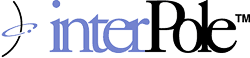 |